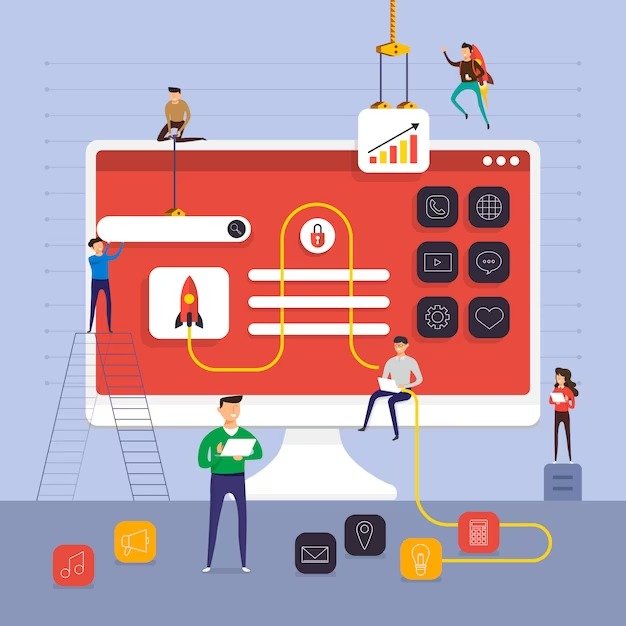Installing a new plugin on your WordPress website is a straightforward process that can significantly extend the functionality and features of your site. Here’s how you can do it:
Access Your WordPress Dashboard
- Begin by logging into your WordPress Dashboard. This is usually accessed by appending
/wp-adminto your website’s URL (for example,http://yourwebsite.com/wp-admin). - Enter your login credentials to proceed.
Navigate to the Plugins Section
- Once logged in, find the
Pluginsmenu on the left sidebar of your Dashboard. - Click on
Pluginsto open the plugin management section.
Adding a New Plugin
- Inside the Plugins section, click on the
Add Newbutton at the top. This action will take you to the WordPress Plugin Directory, accessible directly from your Dashboard.
Search for the Plugin
- Use the search bar in the top right corner of the Add Plugins page to find the plugin you want to install. You can search by the plugin’s name or by functionality (e.g., SEO, contact form, gallery).
- Once you find the plugin, you’ll see a list of results. Look for the plugin by its exact name or author to ensure you’re selecting the correct one.
Install the Plugin
- Click the
Install Nowbutton next to the plugin you want to add. WordPress will download and install the plugin for you. - Wait for the installation process to complete. It usually takes a few seconds.
Activate the Plugin
- After installation, the
Install Nowbutton will change to anActivatebutton. Click it to activate the plugin on your website. - Some plugins require additional setup or configuration after activation. If so, you might be redirected to the plugin’s settings page or see a new menu item in your Dashboard related to the plugin.
Configure Plugin Settings
- Navigate to the plugin’s settings to configure it according to your needs. The location and complexity of these settings vary by plugin. Some common places to look for plugin settings are directly in the Plugins list, under the
Settingsmenu, or as a new menu item on the Dashboard sidebar. - Review the documentation or help resources provided by the plugin for guidance on setting it up.
Test the Plugin
- After configuring the plugin, test it to ensure it’s working as expected. Depending on the plugin’s function, this might involve visiting your website’s frontend, submitting a form, or checking for a new functionality in your Dashboard.
- If the plugin doesn’t work as expected, review its settings again or consult the plugin’s support resources.
WordPress Optimization
Understanding the significance of optimizing your WordPress site is crucial for its success. This involves enhancing your site’s speed, security, and overall user experience. A well-optimized site not only ranks better in search engine results but also provides a more enjoyable experience for your visitors, encouraging them to stay longer and engage more deeply with your content.
Choosing the Right Hosting Provider
The foundation of a fast and reliable WordPress site begins with selecting an appropriate hosting provider. Factors such as uptime, speed, customer support, and compatibility with WordPress should guide your choice. High-quality hosting can significantly improve your site’s performance, impacting everything from load times to security.
WordPress Themes: Selecting the Best Option
Your theme is the face of your WordPress site, influencing both design and functionality. Opt for themes that are not only visually appealing but also optimized for speed and responsive across devices. A theme that is regularly updated and well-supported by its developers will ensure your site remains compatible with the latest WordPress updates.
Essential Plugins for Every WordPress Site
Plugins extend the functionality of your WordPress site. From SEO tools like Yoast SEO to security plugins such as Wordfence, the right set of plugins can enhance your site’s capabilities without compromising on speed. However, it’s important to install only well-coded plugins and keep them updated to avoid security vulnerabilities.
Optimizing WordPress for Speed
Site speed is a critical factor in user experience and SEO. Techniques to improve your WordPress site’s speed include utilizing caching plugins, optimizing images, minimizing the use of plugins, and using a content delivery network (CDN). These steps can significantly reduce your site’s loading times, improving visitor retention and search rankings.
Enhancing Website Security
Security is paramount in maintaining the trust of your site visitors. Regularly update your WordPress version, themes, and plugins to fix any security flaws. Implement strong passwords, enable two-factor authentication, and install security plugins to monitor and protect your site from threats. Additionally, a secure web hosting service and the use of SSL certificates are essential in safeguarding your website’s data.
SEO Best Practices for WordPress
Optimizing your WordPress site for search engines involves more than just keywords. Utilize SEO plugins to optimize meta tags, generate sitemaps, and improve readability. Ensuring fast loading times, mobile responsiveness, and securing your site with HTTPS are also crucial SEO practices. Regularly producing high-quality, original content will further boost your SEO efforts.
Creating a Mobile-Responsive Site
With the increasing use of smartphones to access the internet, having a mobile-responsive site is no longer optional. Choose themes that are inherently responsive. Test your site’s performance on various devices and browsers to ensure that it looks great and functions well, regardless of how visitors are accessing it.
Leveraging Social Media Integration
Integrating social media can vastly increase your site’s reach and engagement. Utilize plugins to add social sharing buttons, link your site to your social media profiles, and automatically publish your content on various platforms. Engaging with your audience on social media also drives traffic back to your site, enhancing your online presence.
Implementing Effective Backup Strategies
Regular backups protect your WordPress site from data loss due to errors, hacking, or server failures. Use plugins to schedule automatic backups or consider your hosting provider’s backup solutions. Store backups in multiple locations, such as cloud storage services, to ensure that you can always restore your site to a functioning state.
Analyzing Your Site’s Performance
Understanding how visitors interact with your site can inform improvements and optimizations. Tools like Google Analytics provide insights into visitor behavior, traffic sources, and content engagement. Regularly reviewing these metrics allows you to refine your content strategy and enhance the user experience.
Engaging Your Audience with Quality Content
The cornerstone of a successful WordPress site is compelling content. Create valuable, informative, and engaging posts that resonate with your target audience. Utilize multimedia elements to enhance your posts, and keep your content strategy focused on meeting the needs and interests of your visitors.
Utilizing Email Marketing and Newsletters
Building an email list allows direct engagement with your audience. Offer incentives for visitors to subscribe, such as free downloads or exclusive content. Use email marketing services to send newsletters, updates, and promotions, keeping your audience engaged and driving traffic back to your site.
WordPress Accessibility Considerations
Ensuring your WordPress site is accessible to all users, including those with disabilities, is not only a legal requirement in many jurisdictions but also expands your site’s audience. Implement accessibility best practices, such as using proper heading structures, providing alt text for images, and ensuring navigability by keyboard.
E-commerce Integration in WordPress
Adding e-commerce functionality to your WordPress site can open up new revenue streams. Plugins like WooCommerce allow you to set up an online store, manage inventory, and process payments directly on your site. Customize your store’s design and functionality to provide a seamless shopping experience for your customers.
Customizing Your Site with CSS and Child Themes
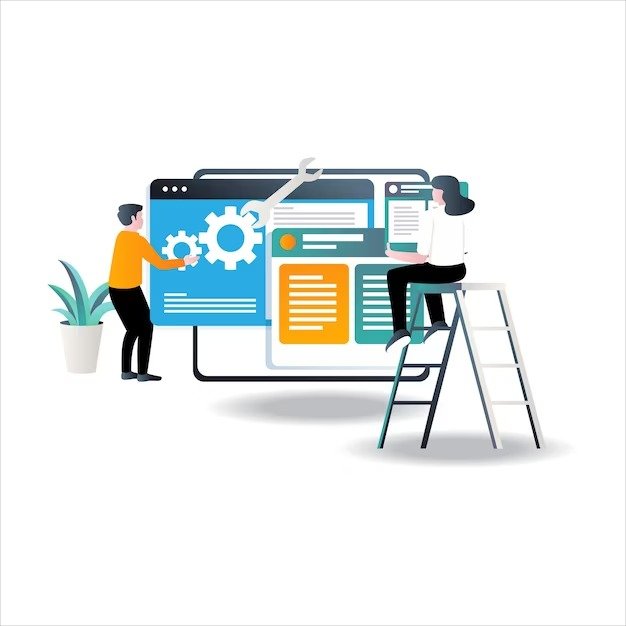
For more advanced customization, learning basic CSS can help you tweak your site’s design. Use a child theme to make changes without affecting the original theme’s code, ensuring that your customizations are not lost when the theme is updated.
Multilingual Site Setup
Reaching a global audience requires your WordPress site to be accessible in multiple languages. Use plugins like WPML or Polylang to create a multilingual site, allowing visitors to choose their preferred language. This can significantly increase your site’s reach and user engagement.
WordPress Maintenance and Updates
Keeping your WordPress site updated is crucial for security and performance. Regularly update your core WordPress installation, themes, and plugins. Perform routine maintenance tasks such as optimizing your database, checking for broken links, and monitoring site speed to ensure your site remains in top condition.
Leveraging Analytics for Site Improvement
Analytics play a critical role in understanding and improving your site. Use Google Analytics or similar tools to track user engagement, identify popular content, and understand traffic patterns. Analyze this data to make informed decisions about content strategy, design improvements, and marketing tactics.
Growing with WordPress
WordPress is a powerful platform that continues to evolve. Stay engaged with the WordPress community, follow blogs and forums, and experiment with new tools and features as they become available. Continuous learning and adaptation are key to maximizing your WordPress site’s potential.
Additional Tips:
- Check Plugin Reviews and Ratings: Before installing, look at the plugin’s reviews and ratings in the WordPress Plugin Directory to ensure it’s reputable and reliable.
- Keep Plugins Updated: Regularly update your plugins to their latest versions to ensure security and compatibility with your WordPress version.
- Backup Your Site: It’s a good practice to backup your website before installing a new plugin, in case there are compatibility issues or other problems.
Installing a plugin in WordPress is a simple way to add new features and enhance your site. By carefully selecting plugins and configuring them to meet your needs, you can significantly improve your website’s functionality and user experience.